Advanced Search Syntax in Unreal's Content Browser
Unreal Engine's content browser comes with a powerful built-in search syntax that allows for simple and complex querying.
Search Syntax Structure
The advanced search syntax (beyond simply typing in the name of an asset) consists of a Key, Operator, and Value.
Keys
There are many keys available as pulled from the Asset metadata in the Asset registry, with a few special keys that exist for all Asset types:
- Name: The asset name
- Path: The asset path
- Class: The asset class (alias:
Type) - ParentClass: The asset's parent class
- Collection: The names of any collections that contain the asset (alias:
Tag)
Operators
Operators allow logic to be applied to search query parameters:
| Operator | Note | Example |
|---|---|---|
= | equals | Name = Truffle |
!= | not equals | Name != Truffle |
< | less than | Triangles < 25000 |
<= | less than or equal to | Triangles <= 25000 |
> | greater than | Triangles > 5000 |
>= | greater than or equal to | Triangles >= 5000 |
& | and | Name = Truffle & Triangles > 5000 |
|| | or | Name = Truffle || ParentClass = Fungus |
! | not | Name != Truffle |
- | `negate | -Truffle |
+ | exact | +Truffle |
... | match beginning of string | Truf... (beginning) |
... | match end of string | ...uffle (end) |
Values
Values are the target of what you are querying for, which can be (just about) anything, as seen above in the examples section of Operators.
Finding Assets by Name
Let's consider we wanted to find all assets with chicken in their name.
- Inputting
chickenwithout any operators will return all assets that contain the stringchicken. - Prepending the
+operator,+chicken, will return all assets that contain an exact match of the string. - When the
...operator is appended,chicken...will return all assets that start with the string. - When the
...operator is prepended,...chickenwill return all assets that end with the string.
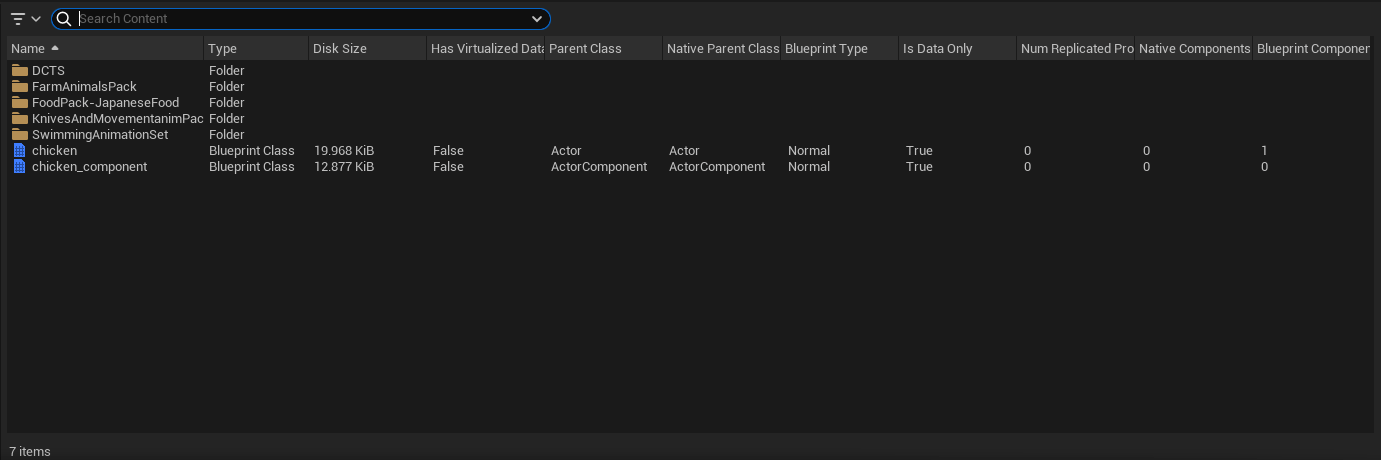
Filtering Assets by Name Partials
One clear reason to subscribe to a standard asset naming convention is how powerful it is in combination with the advanced search syntax.
For example, we can search for all base material decals with M_... & MaterialDomain = Decal:

Or find all skeletal meshes, including those we may have not applied the proper prefix to with SK_... | Type = Skeletal Mesh:

Backlog
- Cover saving custom filters with video example